
1. Where should I place MyCareLink monitor?
It depends on what type of device you have.
- If you have a wireless device, in which information is sent automatically, usually while you sleep, the monitor should be within three meters (10 feet) of where you sleep, preferably on a nightstand or table. If you have a Reveal LINQ™ insertable cardiac monitor (ICM), the monitor should be within two meters (6.5 feet) of where you sleep. You should also consult your heart device patient manual, as this distance may vary for specific devices.
- If you have a nonwireless device, place the monitor where you can sit comfortably and see the front of the monitor.
For ALL devices:
- Place the monitor in a location that receives an adequate cellular signal.
- Place the monitor within reach of a power outlet, and keep it plugged in at all times.
- It’s recommended that you plug the monitor into a surge protector, in case there’s ever a power outage in your area. If there is a power outage, just remember to reset the surge protector.
- Do not place the monitor anywhere it could get wet.
2. Does the monitor need to be plugged in prior to first use?
The battery may need to be charged before sending information the first time. If you receive error code 3248, the reader battery needs to be recharged prior to use.

3. How soon is cellular service available for my monitor?
Your MyCareLink monitor is cellular-enabled right out of the box.
4. How long does it typically take MyCareLink monitor to connect to a cellular network?
On average, it takes five minutes or less to connect to a cellular network the very first time you’re in a new location. After that, it should take less time for future connections at the same location.
These products are not a substitute for appropriate medical attention in the event of an emergency. Use of these products is subject to internet connectivity and access, and service availability. The monitor must be on and in range of the implanted device to receive CareAlerts™.
5. Why is there a green light at the side of my monitor? Does it stay on or go to “sleep”?
The green light at the side of your monitor stays on the entire time to show that power is being supplied to the monitor.

6. On the monitor base, what are the two pointer buttons on the top and the bottom of the "Accept" (gray) button?
The two pointer buttons are currently nonfunctional; however, they may be activated in the future.

7. What is the purpose of the USB ports on the side of my monitor?
These ports are typically covered, and are only used for analog telephone adapters in the United States, Canada, and Puerto Rico, if cellular service is not available. This analog telephone adapter is NOT packaged with the monitor. Call Stay Connected at 1-866-470-7709 if you want more information about this accessory.

8. Why are there lights and a button on the reader?
The button mimics the "Start" button on the monitor base. If you press it while doing a transmission, nothing will happen. The amber light indicates the reader needs charging, and the blue light indicates the reader and monitor are connected. The green light indicates the reader is transmitting information to the monitor base (for certain devices only).

9. Why does it take a while before the blue cellular signal bars appear?
At certain times — for example, the first time the monitor starts up or has traveled to a new location — the monitor needs to register with the cell towers before it can send or receive any information. The registration process can take a bit longer the first time; however, after that, the monitor remembers the settings used, so subsequent connections to the cellular network will be faster.
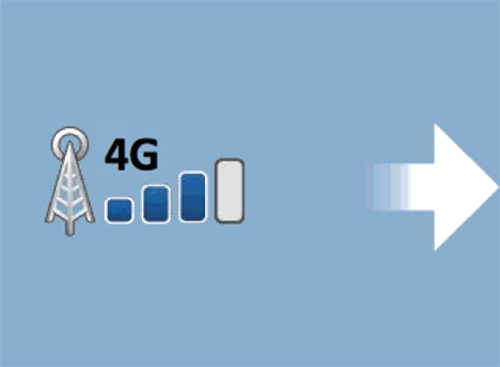
10. How do I tell which cellular network standard my monitor is using?
This screen will tell you which cellular network standard your monitor is using. For example, if your monitor is using 4G cellular network standard, the image will show a 4G icon.
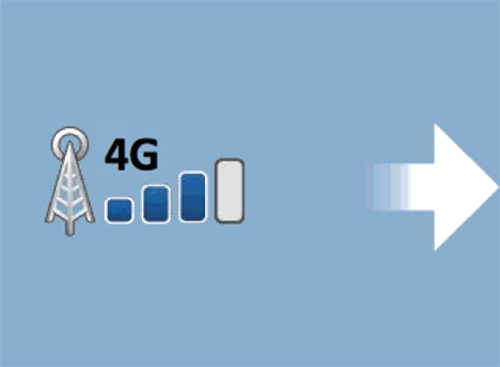
11. What is the date that appears on the LCD screen?
The date shown on the screen is the last time scheduled information was successfully sent from your heart device to your clinic. This date will appear when information is sent for both wireless and nonwireless devices.
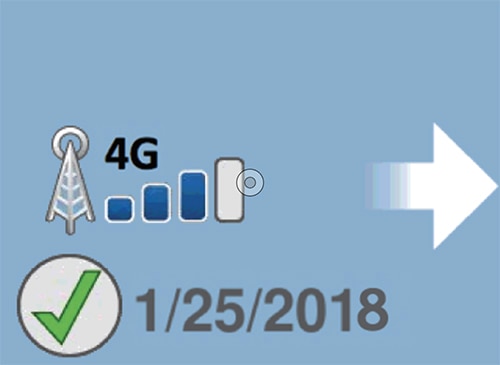
12. What is this screen?
This is the "interrogation in progress" screen for individuals with Reveal LINQ ICMs. This screen will notify them that a transmission is in progress; individuals with a Reveal LINQ ICM should not interrupt this nightly transmission when they check their monitor. If they see this screen, they shouldn't do anything. The monitor will continue to listen for Reveal LINQ ICM nightly wireless data and send it to the CareLink™ network. The screen will go blank after five minutes. IMPORTANT: You should NOT press the "Accept" button or the "X" button on the screen, as this will cancel the wireless listening and display the start-up screen.
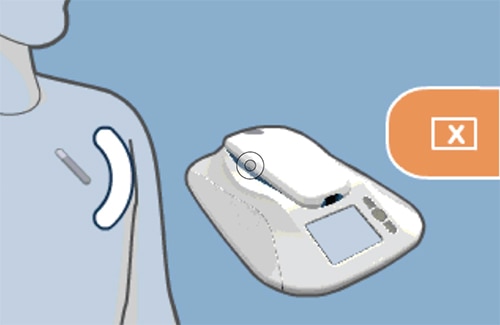
13. Why does the monitor keep showing the 5704 error code, even after I’ve moved it?
If your monitor is still showing this error after moving it, try unplugging the monitor and then plug it in again. You can also try changing the orientation of the monitor by rotating the base station.
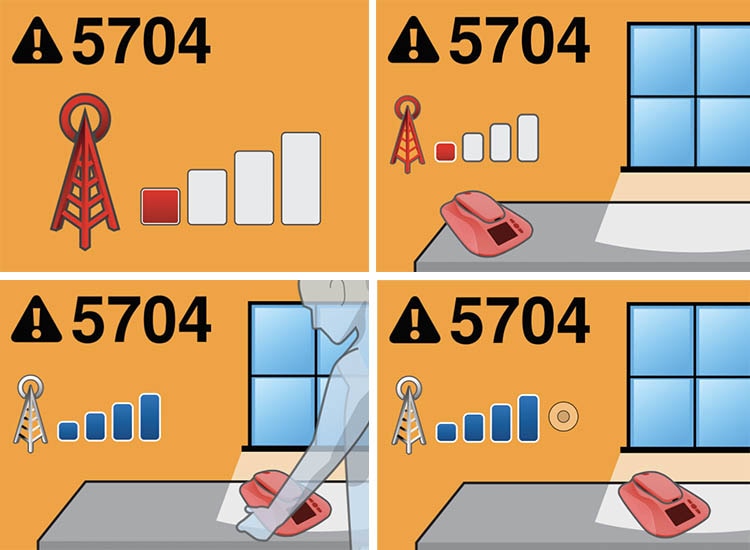
14. What does the image of the cloud and arrow pointing at the monitor mean?
This screen indicates that the monitor is looking for or receiving a software update. The animated Software Update screen typically displays for about 10–15 minutes before rebooting, but could display for up to 60 minutes depending on the size of the update. You should not touch the monitor during the update process. If the system remains unresponsive after 60 minutes, please call Stay Connected at: 1-866-470-7709, Monday–Friday, 7 a.m.–7 p.m. CT. Medtronic will typically send updates two to three times per year.

15. Is it necessary to restart my monitor when switching between cellular and an alternative connectivity accessory?
Yes, to switch from cellular to an alternative connectivity accessory, you must first unplug the monitor from the power outlet, then connect the accessory to the USB port, and finally plug in your monitor again. This is only necessary for patients who have no cellular service and are using an alternative connectivity accessory.
16. What type of battery is in the reader?
The reader contains a 4.1 lithium polymer battery. It is not replaceable, so if another one is needed, call Stay Connected at: 1-866-470-7709, Monday–Friday, 7 a.m.–7 p.m. CT.
17. What happens if I break or lose the reader or the base station, or lose the power cord?
If this happens, please call Stay Connected at: 1-866-470-7709, Monday–Friday, 7 a.m.–7 p.m. CT.
18. Why is it important to keep my monitor plugged in at all times?
Here are the reasons why it’s important to keep your monitor plugged in at all times:
- Scheduled wireless transmissions are sent automatically while you sleep (wireless devices only).
- Unscheduled transmissions may be requested by your doctor or clinic (for both wireless and nonwireless devices).
- CareAlert notifications (for wireless devices only) are sent automatically to your clinic.
- Software updates are made to your monitor (for both wireless and nonwireless devices).
19. How much does it cost to keep MyCareLink monitor plugged in at all times?
Tests have been conducted to determine this cost. If you keep your monitor plugged in all the time, it will be ready 24 hours a day, for about $2.00 per year.
20. What do I do if the MyCareLink monitor is no longer needed?
In this case, please call Stay Connected at: 1-866-470-7709, Monday–Friday, 7 a.m.–7 p.m. CT.
21. Why does my monitor light up periodically?
Your monitor is programmed to reboot periodically for continued service availability. It will go through the “power up” sequence you go through the first time you set it up. You do not need to do anything when this is happening.
22. Can I use a cellphone?
Yes. When talking on a cellphone, use the phone on the ear opposite your implanted heart device. We also recommend you avoid placing the cellphone in a pocket near your implanted heart device.
23. Are household appliances safe to use?
Yes. Most household appliances are safe to use as long as they are properly maintained and in good working order. This includes microwave ovens, major appliances, electric blankets, and heating pads.
24. Will magnets affect my device?
Items that contain magnets, such as magnetic therapy products, stereo speakers, and handheld massagers can temporarily affect the operation of your implanted heart device. Therefore, it is recommended you keep items containing magnets at least six inches away from your implanted heart device. We do not recommend the use of magnetic mattress pads and pillows because it is difficult to maintain a six-inch distance when using these items.
25. Will I be able to travel?
Yes, it is safe to travel with your implanted heart device. Given the short duration of security screening, it is unlikely that your Medtronic implanted heart device will be affected by metal detectors (walk-through archways and handheld wands) or full-body imaging scanners (also called millimeter wave scanners and 3-D imaging scanners) such as those found in airports, courthouses, and jails. To minimize the risk of temporary interference with your implanted device while going through the security screening process, avoid touching metal surfaces around any screening equipment. Do not stop or linger in a walk-through archway; simply walk through the archway at a normal pace. If a handheld wand is used, ask the security operator not to hold it over your implanted heart device and not to wave it back and forth over your implanted device. You may also request a hand search as an alternative. If you have concerns about these security screening methods, show your device ID card, request alternative screening, and then follow the instructions of the security personnel.
Remember to bring your MyCareLink monitor with you when you travel so you can send device information to your clinic as needed.
Patient resources
Questions about your monitor:
Medtronic Stay Connected
1-866-470-7709
Monday–Friday
7 a.m.–7 p.m. CT
U.S. mail:
Medtronic Heart Rhythm Patient Services
Mail Stop MVC 31
8200 Coral Sea St. NE
Mounds View, MN 55112
MyCareLink Connect™ website:
for Medtronic implanted heart devices
MyCareLinkConnect.com
Information on this site should not be used as a substitute for talking with your doctor. Always talk with your doctor about diagnosis and treatment information.