
When a system message occurs with the MyCareLink monitor, the display screen provides a four-digit code along with a graphic to help you resolve the issue.
These system messages indicate what action needs to be taken. The system messages do not refer to your implanted heart device.
There are only four actions that a patient can take to attempt to correct a monitor error:
- Change the location of the monitor for cellular connectivity errors.
- Re-dock the reader for reading errors (including battery depletion issues).
- Adjust the position of the reader for reader placement errors.
- Force the monitor to check the Medtronic Firmware Download Network for monitor software updates by unplugging it from the power source and re-plugging it in to restart the system.
If these actions do not correct the problem, or if error codes other than those listed here are displayed on the monitor, call Medtronic Stay Connected for assistance at 1-866-470-7709. The following is a list of the most common error conditions and the appropriate steps to take to attempt to resolve the problem.

Cause
Reader is not on the base.
Action
Place the reader on the base. This error only displays if the reader is removed after a software update has begun.

Cause
The transmission did not properly upload to the CareLink™ network.
Action
- This failure is not likely to be related to cellular or analog phone service issues.
- This error may indicate that the CareLink network is down for maintenance, or it could indicate that the monitor is not correctly associated with the patient record on the CareLink network.
- The patient should try to send the transmission at a different time or after the credential issue on the CareLink network is fixed.
- If the issue is not resolved, contact Stay Connected.
Action
Step-by-step instructions
If you see error code 3230, a red question mark, or error code 3248 on your MyCareLink monitor (MCLM) screen, this indicates that the reader is not communicating with the MCLM base or reader battery has a low charge and needs to be recharged.
There are three common reasons for this issue:
- The reader is not on the MCLM base and has powered off.
- The reader is out of range of the MCLM base. Always stay next to the MCLM base while sending a manual transmission.
- The reader has no battery life remaining.
To resolve error code 3230 or 3248, first confirm whether the MCLM has been plugged into an electrical outlet for at least one hour with the MCLM reader firmly on top of the base.
If the MCLM has not been plugged in for an hour:
- Pick up the reader and re-dock it by replacing the reader firmly on the base. Confirm that the lights on the front of the reader flash and then let the battery in the reader charge for at least one hour.
- Once the reader is charged, send a manual transmission.
If the MCLM has been plugged in for at least an hour:
- Power down the reader to reestablish a connection to the MCLM base.
- Place the reader back on the base. Wait a few seconds.
- If the blue light is solid, then complete a manual transmission.
- If the blue light is flashing, follow the steps above again up to three times. If the blue light continues to flash, proceed to step 2.
- Lift the reader off the MCLM base, re-dock the reader firmly, and wait 20 seconds. During this 20-second period, do not touch the MCLM or reader. Next, complete a manual transmission.
- If the lights on the front of the reader do not flash when re-docking the reader, reboot the MCLM by unplugging the power cord, waiting 30 seconds, and then plugging the power cord back in.
- Wait one minute and then pick up the reader and re-dock it.
- If the lights do not flash, repeat the re-docking process two more times. If lights still do not flash, equipment replacement may be required.
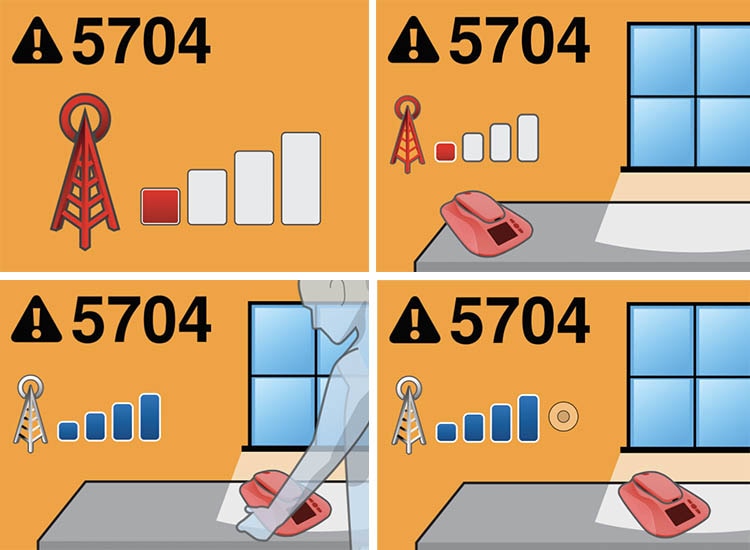
Cause
No, or inadequate, cellular signal.
The monitor icon flashes red to emphasize moving the monitor to a new location to attempt to locate a stronger cellular signal.
Action
- Move the monitor near a window or outside wall.
- Change the orientation of the monitor by rotating the monitor base.
- Contact Stay Connected if the patient is unable to find an adequate cellular signal.
Note: This error code may also be displayed if the monitor’s cellular service is not active. Contact Stay Connected for assistance.

Cause
For patients with two implanted devices: transmission connection to the CareLink network unsuccessful.
Error occurs when patient experiences connectivity issues due to lost internet or cellular connection.
Action
- Try interrogation again.
- Check cellular bars on monitor (if patient only sees one bar, then move to a different location and try again).
- Call Stay Connected for assistance.

Cause
Unsupported device.
Action
- If the patient has a new cardiac device implant, the monitor software may need to be updated. Unplug the monitor from the electrical outlet, then plug it in again to force the monitor to check for a software update.
- The process of updating the software may take about 15 minutes. The monitor will restart, go to the “sleep” state, install the update, then go to the “sleep” state again before becoming ready to transmit. The monitor is ready to transmit when the white arrow directing the patient to press the Accept button is displayed.
Note: If the monitor is not within range of a cellular signal, it will not be able to receive the software update. If the monitor is not receiving the update, move it near a window or outside wall or change the orientation of the monitor by rotating the monitor base.
- Contact Stay Connected for assistance if the patient is unable to find an adequate cellular signal for the monitor in order to receive the software update.

Cause
Reader is out of position during a transmission. The patient will hear a tone from the monitor and see the Reader Placement Problem image on the monitor screen.
Action
- Reposition the reader over the implanted device.
- When the reader is repositioned correctly, the monitor will stop beeping, and a green progress bar will appear on the monitor screen.
- When the reader is positioned correctly, the monitor will resume data collection. Hold the reader in position until the transmission is complete.

Cause
No telephone service detected. This error is displayed only when a patient is attempting to connect their monitor using an analog telephone line.
Action
- The analog adapter must be connected to the monitor before the monitor is plugged into the electrical outlet.
- Verify that the analog adapter is properly connected to the monitor base and to the telephone wall outlet.
- Check to make sure that the analog phone line is working by connecting a telephone to the outlet and listening for a dial tone.
- If there is no dial tone, connect the telephone to a different telephone wall outlet and listen for a dial tone. If there is a dial tone, attempt to send a transmission from the monitor using this phone wall outlet.
- Ensure the phone line is not in use.
*For monitors using the analog adapter only.
†Analog adapter not available in all areas.
Cause
The monitor is looking for or receiving a software update.
Action
- None. This screen indicates that the monitor is looking for or receiving a software update. The animated Software Update screen typically displays for about 10–15 minutes before rebooting, but could display for up to 60 minutes depending on the size of the update. You should not touch the monitor during the update process.
- If the system remains unresponsive after 60 minutes, please call Stay Connected at: 1-866-470-7709, Monday–Friday, 7 a.m.–7 p.m. CT.
- Medtronic will typically send updates two to three times per year.
The Medtronic MyCareLink patient monitor and the Medtronic CareLink network are indicated for use in the transfer of patient data from Medtronic implantable cardiac devices. These products are not a substitute for appropriate medical attention in the event of an emergency. Data availability and alert notifications are subject to internet connectivity and access, and service availability. The MyCareLink patient monitor must be on and in range of the device. Alert notifications are not intended to be used as the sole basis for making decisions about patient medical care.
Patient resources
Questions about your monitor:
Medtronic Stay Connected
1-866-470-7709
Monday–Friday
7 a.m.–7 p.m. CT
U.S. mail:
Medtronic Heart Rhythm Patient Services
Mail Stop MVC 31
8200 Coral Sea St. NE
Mounds View, MN 55112
MyCareLink Connect™ website:
for Medtronic implanted heart devices
MyCareLinkConnect.com
Information on this site should not be used as a substitute for talking with your doctor. Always talk with your doctor about diagnosis and treatment information.




